Businesses often rely on large software systems like SAP to keep their operations smooth. However, before making any changes to these systems, it is important to check that everything is working as it should. That is where SAP testing becomes essential! Think of it as a consistent and thorough check-up for your business systems. It ensures everything runs seamlessly and detects any potential issues before changes are made. This testing is necessary for the reliability and performance of SAP systems, helping businesses identify and assess proposed changes.
Now, let’s talk about UiPath and how it has proved to be one of the most reliable, easy-to-use, and efficient testing tools. It helps testers in understanding how employees use the system, allowing them to focus on areas that require the most attention during testing. An integral part of SAP Testing is the Heatmap. What does it do? It is a data visualization tool that helps users comprehend SAP system usage and analyze real system data to prioritize testing efforts. Basically, to determine what to test and where to begin testing. Just like a heatmap shows hotspots, areas with lots of activity receive extra scrutiny to ensure the SAP system is efficient and prepared for any scenario.
In short, SAP testing with UiPath provides a comprehensive check for your system, making development smoother. In this blog, we will explore a lot around this. So, hang on and let’s dive in!
How do you prioritize testing efforts when dealing with a complex SAP system?
Let’s Discuss!
SAP Testing Project Template
The SAP Testing Project template is designed especially to understand the usage of SAP transactions and SAP programs during the test case execution. It uses the SAP Change Impact Mining.xaml execution template for test cases. To track changes in SAP session attributes, the test case runs alongside the SAP Session Attributes Change Trigger. Monitoring is enabled by default for SAP Transactions and SAP Programs. Users can customize SAP session attributes as needed.
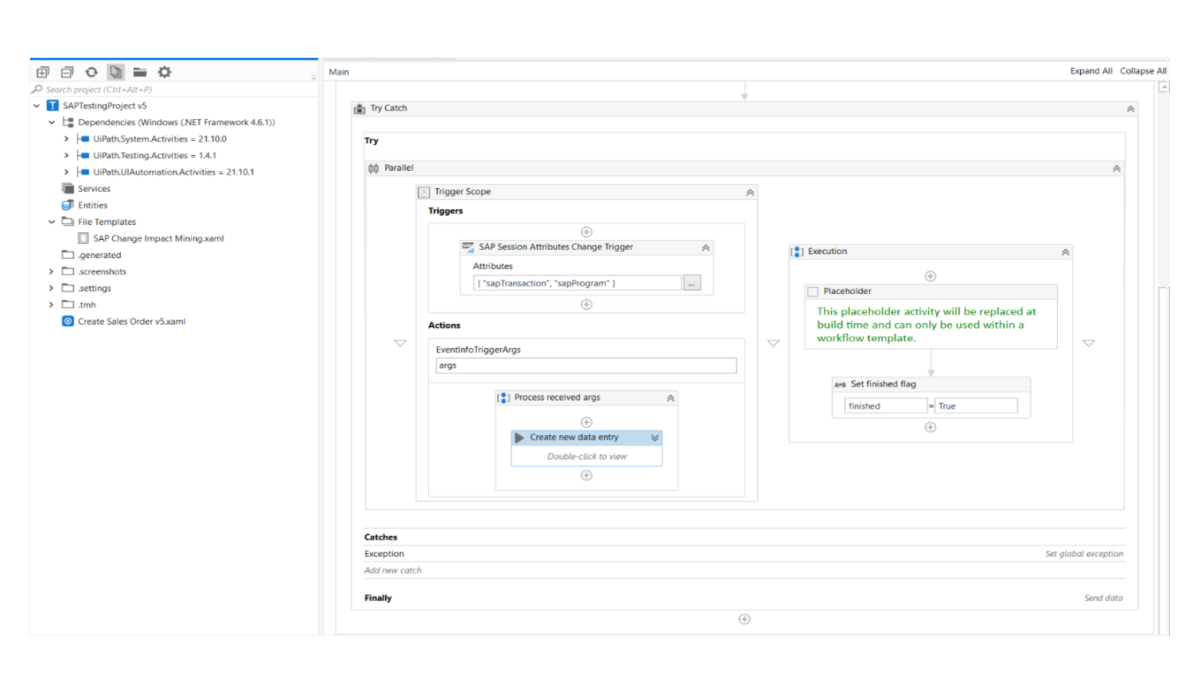
Importance of Heatmap in SAP Testing
By using heatmap for SAP test automation, you can easily measure test relevance and test coverage. Heatmap provides a clear demonstration of how relevant a test case is in achieving a specific goal. Through executed test cases, it helps visualize the execution coverage of a transaction.
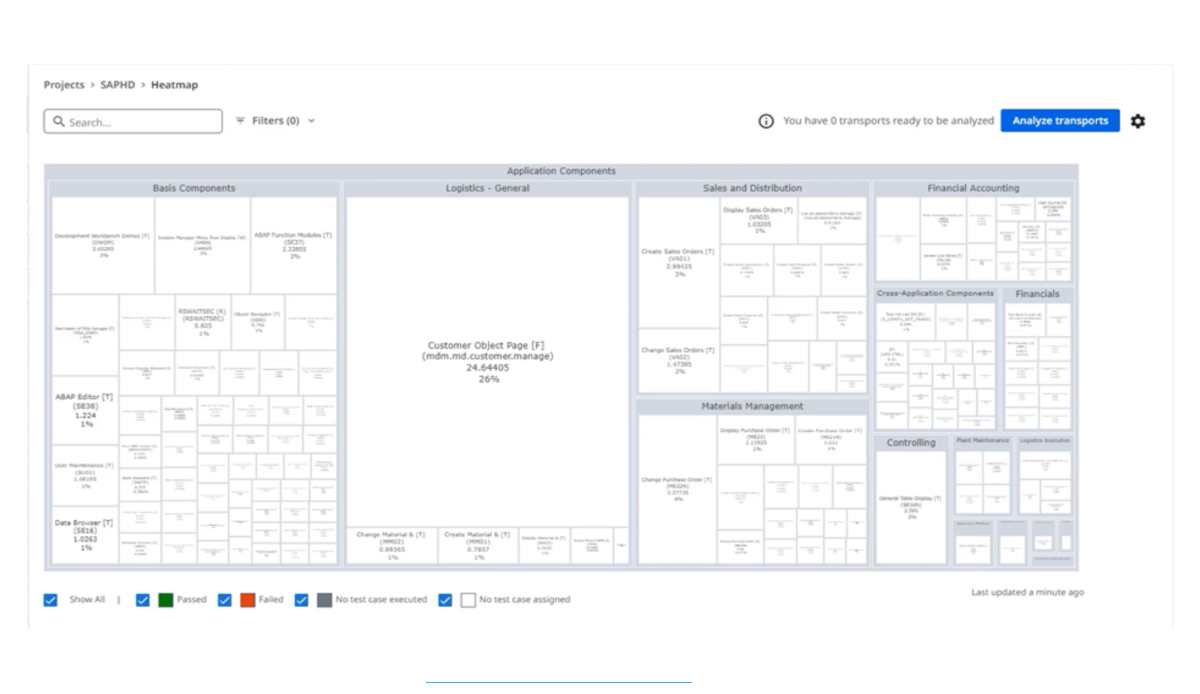
Heatmaps generated from SAP data offer two levels of information:
Application Components: Within the heatmap, application components are containers that group all the transactions based on specific application components. In the above example, the application components are Logistics – General, Sales and Distribution, Material management and Financial Accounting, which contain all the transactions used inside that particular application component.
Transactions: Transactions are represented in the form of boxes within application containers which contain information such as name of the transaction, SAP code for the transaction, and test relevance percentage.
Looking to optimize your SAP testing strategy?
Connect with Our Experts!
Understanding the Color Codes in Heatmaps
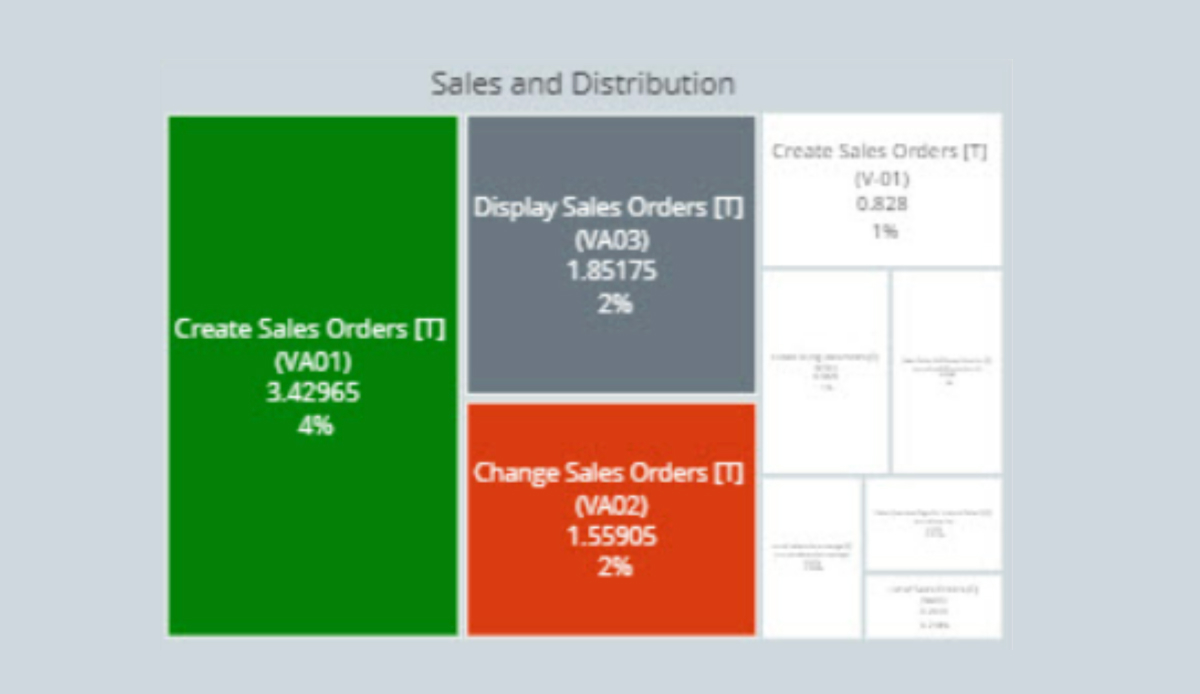
Heatmaps use four color codes to indicate the status of transactions:
- White - No test cases were assigned to this transaction.
- Gray - Test cases were assigned but not executed for this transaction.
- Red - Test cases exist, but one or more executions failed.
- Green - Test cases exist, and all executions passed.
Using Heatmap to Create a Test Case of a Specific Transaction
To create a test case for a specific transaction using the Heatmap functionality, you need to follow these FIVE simple steps:
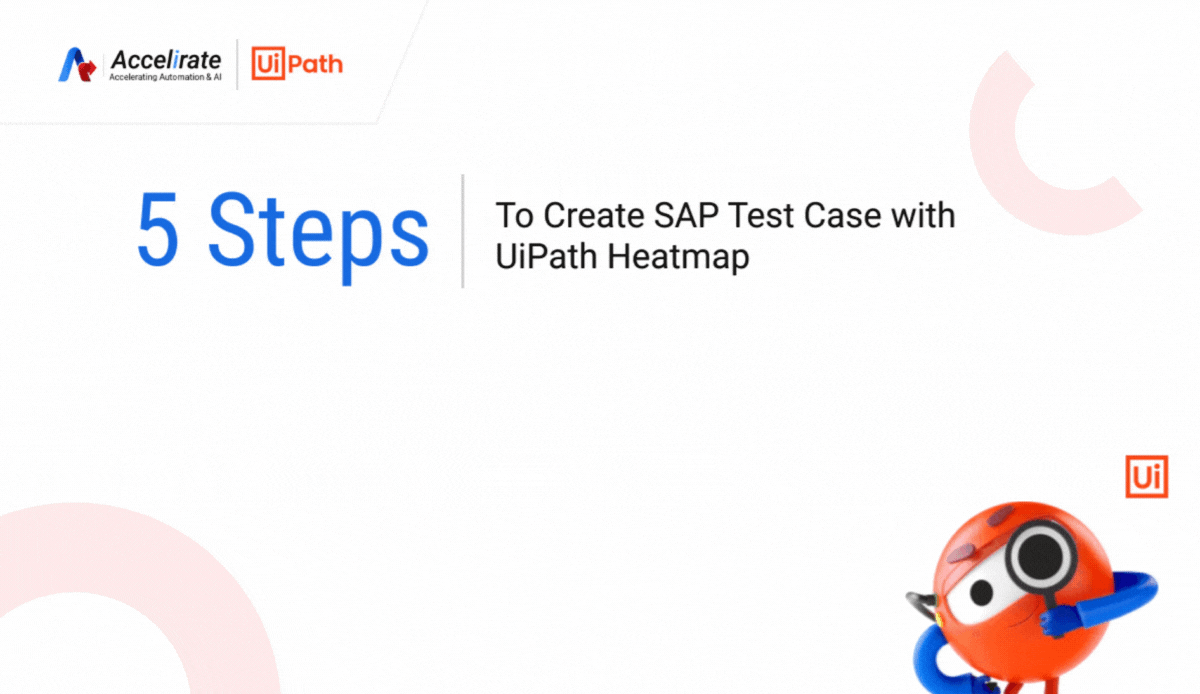
- Integration: Start by integrating the SAP application with UiPath Test Manager. Once the integration is successful, you'll see the Heatmap functionality added to the Test Manager interface.
- Create Test Case: Within Test Manager, create a new test case specifically for the transaction you want to test. This step involves defining the inputs, expected outputs, and any test conditions relevant to the transaction.
- Test Set: Organize your test cases by creating a test set in Test Manager. This helps in categorizing and managing your tests effectively.
- Link UiPath Studio Project: Link your UiPath Studio Project with Test Manager. This connection allows for seamless execution of test cases directly from UiPath Studio.
- Run Test Case: Execute the test case from Test Manager, and the results will be displayed in the Heatmap with the corresponding color code. This color code indicates the status of the test case execution, such as pass (green), fail (red), or other statuses as defined in your testing framework.
Let’s Enhance Your SAP Performance Together
SAP testing isn't just about running tests; it's about understanding how SAP transactions and programs work together. Through SAP Change Impact Analysis, you gain valuable insights that lead to improved performance and reliability. To get the most out of UiPath, consider teaming up with a trusted service provider, like Accelirate, also a UiPath Platinum Partner. Don't worry if you're not a testing expert! Let our team of UiPath certified experts take care of it while you focus on your core priorities.
Want to learn more about SAP testing best practices and tools?
Talk to Us Today!